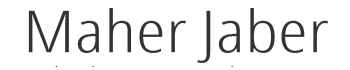How to Use Hashtags on Instagram
Hashtags on Instagram? Use them or bag it? That’s the question that Instagrammers face each time they post a photo on Instagram. Maybe you want to use hashtags on Instagram but you’re not sure why or how to use them? This article will help with those questions and give you a solid plan to move forward using hashtags on Instagram.
image: http://cdn.business2community.com/wp-content/uploads/2017/02/How-To-Be-Smart-About-Instagram-Hashtags-7.png.png

What’s the deal with hashtags on Instagram?
Hashtags are simple and complicated at the same time. In their simplest expression, a hashtag is a word preceded by the # sign with no spaces like this #hashtag. Using a hashtags ties your Instagram post with hundreds, thousands, or millions of other Instagram posts in the same hashtag group.
When you click on a hashtag on Instagram, it takes you to all the results for that hashtag sometimes called a hashtag page or hub. Instagram also calls them simply tags in the app.
There’s a lot of rich information on the Instagram hashtag results. This example is for #instastat.
image: http://cdn.business2community.com/wp-content/uploads/2017/02/photo-2.jpg.jpg

In this example two Tailwind Instagram posts with Instagram stats are in the results. One in the Top Posts and one in the recent posts. There are 7,235 posts total in this hashtag at the time of this article which shows that it’s used but not overly popular so it’s perfect for a post that you want to stand out and maybe get some new attention.
Thirty is the maximum amount of hashtags you can use per post. Instagram counts all the hashtags in your caption and your comments from you and allows thirty.
- Related hashtags – provides you with closely related hashtags that you can click on to see what’s posted and find new people to follow. This related hashtag information disappears if you click on anything else.
- Top Posts – Check out how these posts are created and see how they’re using hashtags since they’ve made it to this Top Posts or Top Nine for the feed. They’re doing something right!
- Most recent – Is this a currently used hashtag and how often people are posting.
- Number of times the hashtag has been used – This lets you know how big the pool of competition is for your posts.
In this post from #instagramdog, you can see that Instagram is suggesting some related tags to use or find new posts. This lists scrolls to the right in the app.
image: http://cdn.business2community.com/wp-content/uploads/2017/02/photo-6.jpg.jpg

Instagram says, “At the top of some hashtag pages you may see a section called Top Posts. Top posts appear on trending hashtags to show you some of the popular posts tagged with that hashtag.
In the Most Recent section, photos and videos appear in the order that they were posted. Keep in mind that if you add a hashtag to a photo after it was posted, the photo will still appear on the hashtag page according to the time it was originally posted, not the time the hashtag was added.”
Very popular Instagram hashtag pages have millions of results and your posts can become buried quickly. A smart move is to use a variety of hashtags: one or two very popular (with millions of results), a group of targeted hashtags that are popular with 100,000 or more search results, and some that aren’t as popular. You’ll want to stay on brand for your content with all your hashtags and don’t use unrelated hashtags as this is spammy and won’t help your growth.
Where should you add hashtags
There’s some debate on whether adding hashtags in the description of the post or in the first comment are best. There’s no definitive answer from Instagram but I did ask my contact at Instagram if it mattered whether you posted in the first comment or the description and I was told that it didn’t matter which you did.
If you want to add a hashtag to a post you’ve already uploaded, edit the caption or include your hashtag in a comment on your photo. You can only add hashtags to your own posts, not to other people’s posts in the comments.
Here’s the logic behind the two choices:
#1 It’s better to add comments in the description of the post so they’re added to the recent posts and could be included in the Top posts.
#2 It’s better to put hashtags in the comments right after you post. This way the hashtags don’t clutter up the caption or look spammy.
Some people add hashtags with a dots before them so that they are hidden in the comments or not shown in the Instagram feed. You can do this in the captions or in the first comment. Instagram is very much about the aesthetic but it’s a personal choice for you to make.
I recommend testing to see which works best for you on your posts and see what you like best. There’s many ways to add hashtags and no wrong or right way. I like to add one or two in the caption and a larger group in the first comment. In this example, I added five hashtags in the caption and then a group with dots to space the hashtags down with a large group below. You can’t see this hashtag comment when you look at the post on the left.
image: http://cdn.business2community.com/wp-content/uploads/2017/02/instagram-hashtags.png.png

Use Hashtags to search
Hashtags on Instagram can be your equivalent of a Google search. As of December 2016, Instagram has over a 600 million users. With an average of 55 million images a day, you can be sure to find a any subject matter on Instagram.
As a business, you can also use this option to scope out your competitors or research new ideas in your area of expertise. To build a community, you can follow people in the hashtags that relate to your topic.
Do you have any questions about hashtags on Instagram that you’d like answered? We want this blog to be an amazing resource for you full of answers, technics, tips, and how-to’s. Let us know how we can help you be better on Instagram!