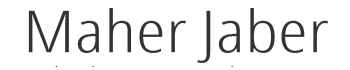Getting Updates on Android and Nexus
Q. How long does Google plan to provide Android updates and patches to its own Nexus hardware?
A. According to a post on its Official Android Blog last month,Nexus devices will get major system updates for at least two years after they first went on sale in the Google Store. The company plans to provide Android security patches to Nexus devices for about three years from when the hardware first went on sale, or 18 months after the Google Store stops selling it.
Google has begun to push out monthly security updates to its qualifying Nexus gear. Android 6.0, nicknamed Marshmallow, is the next system version and is expected soon. The company recently released the final developer preview versions of Android 6.0 for the Nexus 5, Nexus 6, Nexus 9 and Nexus Player — so those gadgets are definitely on the upgrade list.
Destroying Hard Drive Data
Q. I am closing a small medical practice and have several computers with sensitive patient information on them. What is the best way to clean the hard drives, especially since the computers are relatively new?
A. To prevent anyone from possibly using the patient information on the computers for identity theft, you need to fully destroy the data on the drives. For thoroughness, you can also destroy the drives themselves.
Select a program that thoroughly erases the data by overwriting it on the disk. A Microsoft security page mentions two options for Windows users, Active@ KillDisk and DP Wipe, but there are plenty of other PC options out there, like Wipe Drive and DBAN as well. Apple includes asecure erase function in the Disk Utility tool it supplies with its Mac OS X system software.
Follow the instructions for the program you pick (some programs may require you to create a bootable disc or external drive to use for destroying data on your main disk). Once you have thoroughly and securely erased the drives, you can reinstall the operating system and repurpose the computers. To be fully at ease, you can also remove the hard drives and physically dismantle them with hand tools.
TIP OF THE WEEK If you find your desktop is cluttered with open windows from all the different programs you use for various projects, consider making extra “virtual desktops.” Both Windows 10 and Mac OS X let you group programs together for each computing chore — and switch between these separate desktops as you need them.
To create more than one desktop work space in Windows 10, click theTask View icon to the right of the Start and Search icons on the taskbar; Task View also shows miniature versions of all your open windows. On the lower-right side of the screen, click the New Desktop icon and open all the programs you want to use. To switch between this desktop and another one with different open apps, click the Task View icon again and click the thumbnail image for the desktop you want to use.
Mac OS X has included “Spaces” since Version 10.5 (Leopard). The feature lives on in the current 10.10 (Yosemite) system and the coming El Capitan edition, where it is tucked into the Mission Control area.
Open Mission Control by clicking its icon on the left side of the Dock or with a keyboard shortcut like the F3 key on many Mac laptops. Move the cursor to the upper-right corner of the screen and click the + (plus) button to add a new desktop work space. You can move between work spaces by pressing the Control and Left/Right Arrow keys or by returning to Mission Control and clicking a desktop.
http://www.nytimes.com/2015/09/10/technology/personaltech/getting-updates-on-android-and-nexus.html
0