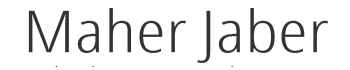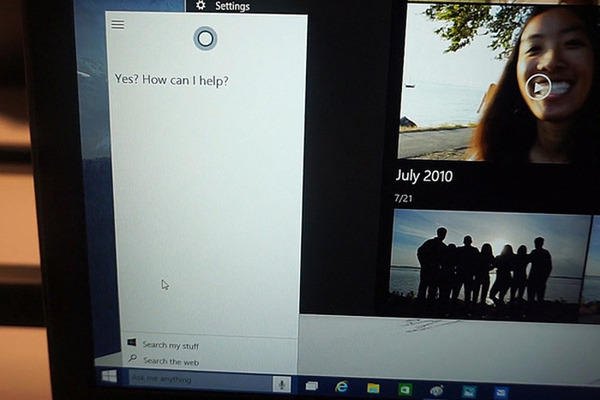Cortana for Windows 10: Top Features for Business
By Brett Nuckles
No room in your budget to hire a personal assistant? You might not need one after you upgrade to Windows 10. Microsoft’s latest desktop operating system – available as a free upgrade for all computers currently running Windows 7 or 8 – adds a handy new personal assistant application called Cortana. The app, which is always just one click or voice command away on the Windows 10 desktop, works a lot like Siri on the iPhone and iPad, and Google Now on Android devices. In other words, it lets you quickly set reminders, create calendar appointments, perform quick Web searches and a lot more
But Cortana has a few tricks up its sleeve that those other personal assistant apps can’t match. Here’s a brief rundown of the ways Cortana might make you more productive in 2015.
Voice commands on the desktop

Hands-free controls have been available on smartphones for years. Now Cortana is bringing them to the desktop. Just say “Hey Cortana” at any time to activate the voice command prompt — the app is always listening, so there’s no need to press any buttons if you don’t want to — then state your request.
For example, you can say, “What’s my schedule?” to see a quick rundown of your agenda for the day. In fact, just about all of the functionality outlined below can be achieved with voice commands.
Touchless controls are a big perk for business users, since they make certain tasks much quicker and more efficient. It’s easy to forget to set a reminder or save a note if you need to do it manually. But performing the same task with a voice command is so easy that it can be done in seconds, as soon as you think of it.
Remember that always-listening functionality is not enabled by default in Windows 10; you can turn it on via Cortana’s Settings menu, located in the app’s Notebook tab.
Multitasking
The best part is that activing Cortana’s voice command prompt doesn’t interrupt typing or mouse movement, so you can seamlessly integrate voice commands without disrupting your workflow. That means you can ask Cortana to remind you to stop at the store after work while simultaneously typing out an email message.
Text commands
Of course, if you’d rather keep quiet, the same commands that you’d issue with your voice can also be typed into Cortana’s search box, located just to the left of the Start Button in Windows 10. When you want to issue a typed command, simply press the Cortana button — the circular icon located to the left of the Start button in Windows 10 — or the Windows key on your keyboard, and start typing.
Commands such as “Make an appointment to meet with Tim next Tuesday at noon” will work to update your calendar whether your type them or state them aloud.
Deep file search

The File Explorer in previous versions of Windows let you search for files by name, but the system was too clunky and limited to be very useful. Now you can simply ask Cortana to hunt down files for you, using natural language. For example, you can ask, “Show me files that I worked on this week,” and Cortana will quickly return a list of documents that have been edited in the past seven days. Or say, “Show me files containing the word ‘budget,'” and Cortana will do it. The app can even sift through files and documents stored in the cloud via your OneDrive account.
Schedule
Cortana can keep track of your hectic schedule so you don’t have to. The app automatically tracks any events you add to your Outlook calendar, then alerts you when it’s almost time. You can also simply click the Cortana button to see your upcoming appointments, alongside other information like the weather and news.
Reminders
Digital reminders can free up brain space and let you focus more effectively on your work. Cortana makes saving a reminder to your desktop incredibly easy. For example, you can say or type, “Remind me to call Sally tomorrow at 4 p.m.,” and Cortana will automatically alert you to the task when the time comes. You can even ask Cortana to remind you to ask a colleague about a specific topic the next time you start composing an email to that contact.
Email dictation
Cortana lets you fire off emails even when your hands are full. Assuming you’ve set up your email account in Windows 10, you can simply tell Cortana who you want to email and dictate the message aloud. Cortana will ask you to confirm the content of the message before sending it off.
Notebook

Over time, Cortana will get to know your interests and provide a news feed that’s tailored to your interests. It might include stock updates, weather and news, among other information. If you recently performed a Google search related to your industry, Cortana can pick up on that and show you the latest news the next time you check your Notebook.
Cortana can also check your calendar and email to provide updates and alerts inside the Notebook. For example, if your business flight is delayed, Cortana can automatically alert you based on related emails in your inbox. The feature works a lot like Google Now on Android, which provides much of the same functionality.
Privacy
Unlike with Google Now, you can control what information Cortana knows about you via the Settings menu. If you don’t want the app sifting through your email inbox or monitoring your Web searches, simply turn off those functions.
– See more at: http://www.businessnewsdaily.com/7700-cortana-windows-10-microsoft-business.html#sthash.VUrDD4Ej.dpuf
By: Brett Nuckles
0